Apple’s MacOS 14: Features, Compatibility, And A Lot More
On June 5th, 2023, a press release was disseminated, officially unveiling the forthcoming release of macOS Sonoma, also known as macOS 14, the next-generation operating system designed exclusively for Apple’s Mac lineup.
MacOS 14 has generated significant anticipation among Mac users due to its exceptional fusion of innovation and functionality.
As the latest installment in Apple’s prestigious line of operating systems, macOS 14 ventures beyond the boundaries of what is achievable on a Mac, delivering an immersive user experience that seamlessly incorporates state-of-the-art features and an elegantly refined design.
With its sleek interface and potent performance enhancements, macOS 14 is primed to inspire curiosity and redefine how we engage with our cherished Mac computers.
Exciting Features of macOS 14
The advancements made in macOS Sonoma are wide-ranging, covering productivity, gaming, and general usability. If you’d like to know everything there is to know about the next version of macOS, you’ve come to the right place
Here are some amazing latest features that we will get to see in macOS 14:
- WidgetKit on the desktop
Widgets have evolved and gained power across platforms. With WidgetKit’s advancements, users can create interactive and animated widgets for immediate actions.
Placing and interacting with widgets on desktops is easy, and Mac users can access iPhone widgets seamlessly. Widgets also adjust their tint to enhance legibility and focus during tasks.
- Metal technology
Apple’s Metal technology drives the acceleration of hardware graphics on their platforms, delivering premium performance through its low-overhead API, extensive shading language, seamless integration of graphics and computing, and an unrivaled set of tools for GPU profiling and debugging.
With the introduction of the game porting toolkit and Metal shader converter, bringing your games to the Mac has never been more effortless and streamlined.
- Machine learning advancements
Core ML revolutionizes app experiences with its optimization tools, offering compressed models and faster loading for powerful machine learning. Create ML simplifies image comprehension using multi-label classification and interactive evaluation.
The Vision framework introduces robust image segmentation and 3D depth for body pose, while VisionKit integrates visual lookup and subject-lifting.
Natural Language enhances multilingual text understanding with transformer-based embedding models, and Speech enables personalized experiences through custom vocabulary in speech recognition.
- Web apps
Mac users now have the exciting ability to add your website directly to their Dock. By doing so, the website transforms into a web app, boasting a visually appealing interface and seamless integration with the system, akin to traditional apps.
To ensure your website’s optimal performance as a web app on iOS, iPadOS, and macOS, create a web app manifest that precisely communicates the intended behavior and features for this unique app-like experience.
- video conferencing tools and effects
With the introduction of the ScreenCaptureKit Picker, screen sharing becomes even more convenient, private, and secure for users. This innovative feature simplifies the process of capturing multiple windows or even multiple apps simultaneously, all within the confines of your app.
Users can initiate screen sharing directly from the app they are currently using, ensuring a seamless transition. Additionally, they can now preview the shared content through the new Video effects menu, and unlock exciting new video effects such as Presenter Overlay and Reactions, enhancing the overall sharing experience.
- Passkeys
Passkeys revolutionize account authentication by replacing traditional passwords with secure cryptographic key pairs. They are easy to use and provide high-level security across platforms.
iCloud Keychain integration allows effortless sharing of passkeys with trusted contacts, while password manager apps on Apple devices store and offer passkeys seamlessly. Enterprises can utilize passkeys through Managed Apple ID support, and administrators have control over passkey synchronization with Access Management controls.
Embrace the future of authentication with passkeys for a simpler and more secure user experience.
- TipKit tools
TipKit empowers users with targeted and timely feature education. It provides customizable templates that align with system apps and offers customization options. With targeting capabilities, users are educated on relevant functionality.
Users can manage the frequency of tip displays to avoid repetition. Embrace TipKit to guide users towards discovering the right features at the right moment, enhancing their app interaction.
Now you must be wondering what is the procedure to install macOS 14 beta version on your device. Let’s get on with it.
How to Install macOS 14 beta?
Prior to installing the macOS beta on your Mac, it is essential to safeguard your valuable files by creating a backup or making copies on an alternative drive, or utilizing a reliable cloud storage service like iCloud.
Beta versions have the potential to cause file corruption or even render your Mac inoperable.
Taking precautionary measures to protect your digital assets is always a wise choice, ensuring peace of mind and mitigating any potential regrets in the future.
- Launch the System Settings app on your compatible Mac.
- Go to Software Update in the General section.
- Click the (i) button next to Beta updates.
- Tap the drop-down menu and choose macOS Sonoma Developer Beta or macOS Sonoma Public Beta. The former fetches new builds earlier than the latter, but enrolling in the Apple Developer Program will cost you $99 per year.
- Hit the Done button.
- The latest macOS Sonoma beta build should now appear as an available software update.
- Click the Upgrade Now button.
- Make sure your Mac remains connected to a power source at all times until the installation process concludes.
How to get macOS 14 beta without a developer program?
Step 1: Back up your Mac
Step 2: Log in to the Apple Developer Center
To gain access to the Apple Developer Center, please navigate to [developer.apple.com/account] and proceed to log in using your Apple ID credentials.
It is important to note that joining the Apple Developer Program is not necessary; simply signing in with your Apple ID will suffice.
Once successfully logged in, please refer to the following instructions based on the specific version of macOS currently running on your Mac.
Step 3: Download the macOS beta
For devices running macOS 13.4 Ventura or later
- Navigate to System Settings > General > Software Update, then click the info button ⓘ next to ”Beta updates“.
- Choose the macOS Developer beta you’d like to install.
- When a new Developer beta is available, you can install it from Software Update.
For devices running macOS 13.3 Ventura or earlier
- Navigate to [BetaProfiles.dev] to download the utility and run the installer.
- Open the macOS Developer Beta Access Utility and follow the instructions.
- When a new developer beta is available, you can install it from Software Update.
In order to acquire the macOS 14 beta, follow the provided instructions tailored specifically for macOS 13.4 Ventura or any subsequent versions.
Which Devices are supported with macOS 14 updates?
MacOS 14 is designed to provide compatibility across a diverse range of Apple devices, ensuring a broad user base can benefit from its advanced features and functionalities.
The official list of supported devices for macOS 14 compatibility includes
| Mac type | Mac model |
| iMac | 2019 and later |
| Mac Pro | 2019 and later |
| iMac Pro | 2017 |
| Mac Studio | 2022 and later |
| MacBook Air | 2018 and later |
| Mac mini | 2018 and later |
| MacBook Pro | 2018 and later |
It is important to note that this list represents the minimum device requirements for compatibility with macOS 14.
As always, it is recommended to refer to the comprehensive system requirements and compatibility guidelines provided by Apple to ensure optimal performance and functionality when upgrading to macOS 14.
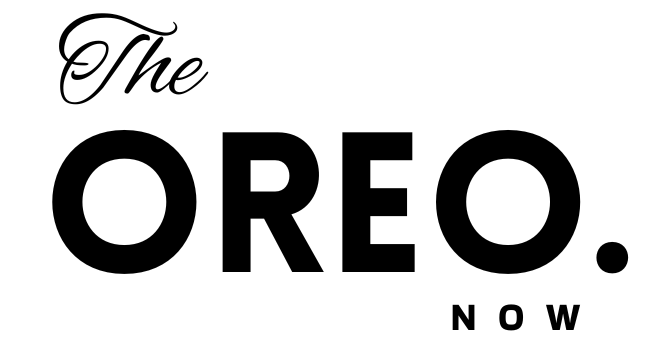
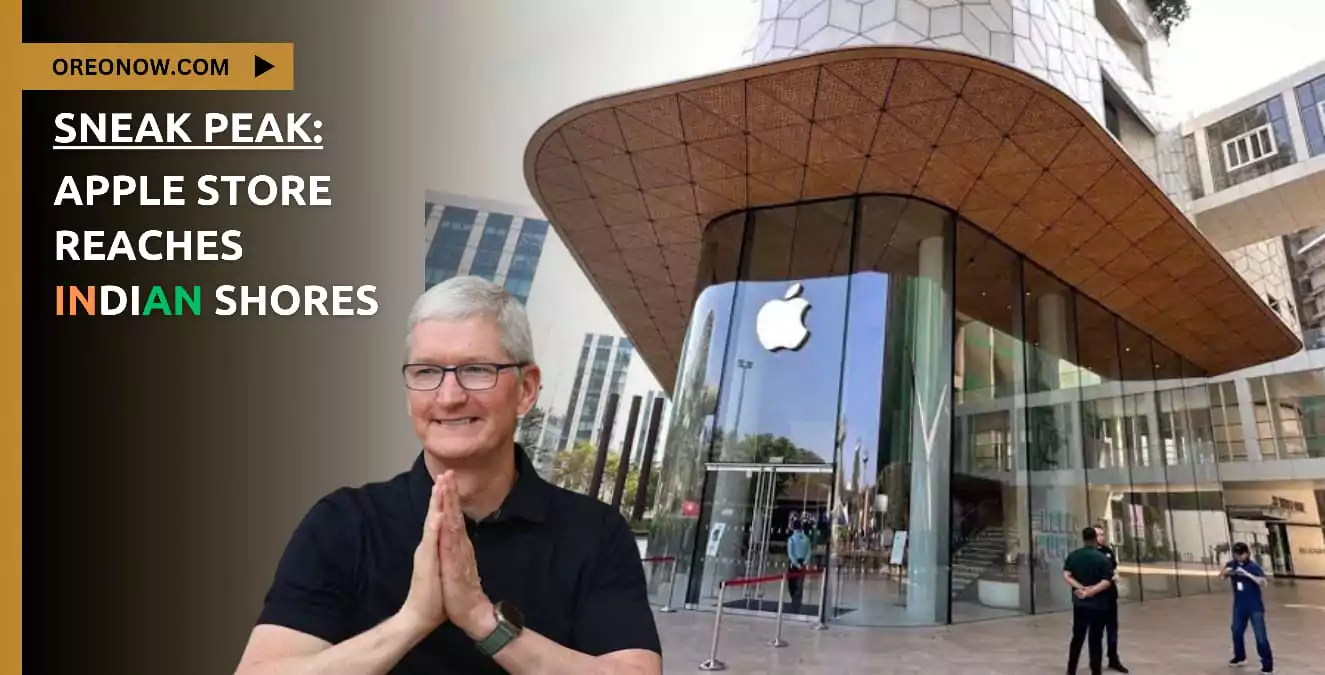
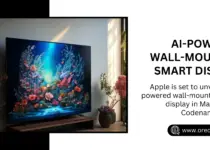
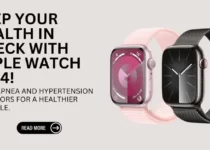
2 Comments