Samsung LockStar Update Adds Widgets to Lock Screen and AOD
Samsung has released a new update to LockStar, its Good Lock module that allows users to customize the lock screen of their Galaxy devices. The update includes a number of new features like new widgets, improved Always On Display (AOD), and bug fixes.
The ability to add widgets to the lock screen is one of the most significant new features in the LockStar upgrade. Users can now add widgets for the weather, calendar, music player, and other apps. Widgets can be placed anywhere on the lock screen. In fact, they can be even resized and repositioned.
The LockStar update has also increased the AOD. Users may now change the colours, fonts, and styles of the AOD. They may also select whether to display or hide the AOD’s clock, date, and battery %.
Along with these new features, the LockStar update also fixes a number of bugs which were present in the previous version. These bug fixes address issues with the clock, notifications, and app shortcuts.
Overall, the LockStar upgrade improves on the prior version significantly. It includes several new features and addresses several flaws, making it a must-have for anybody who wants to personalize the lock screen on their Galaxy mobile.
Widgets on the Lock Screen
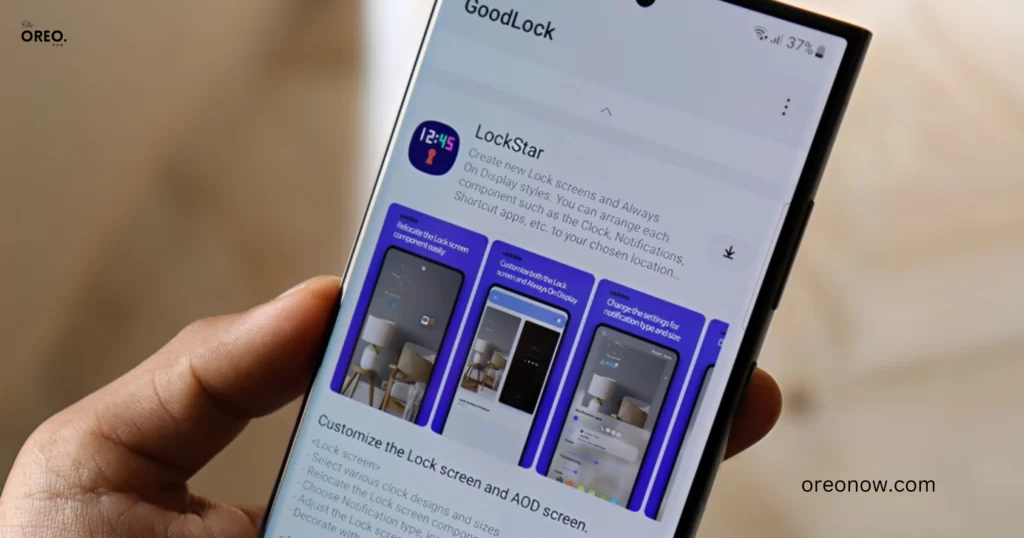
Users may now add widgets to their lock screen, such as the weather, calendar, music player, and other apps, thanks to the latest update. Widgets may be resized relocated and placed anywhere on the lock screen.
This allows you to quickly see the information you need without having to unlock your phone.
Widgets on AOD
Widgets may also be put to the AOD, which is the screen that remains visible even when your phone is turned off. This is an excellent method to view the time, date, weather, and other vital information without having to wake up your phone.
How to Get the LockStar Update?
The LockStar update is currently available in the Galaxy Store for select Galaxy devices.
To install the update, open the Galaxy Store, search for “LockStar,” and tap on “Install.”
How to Enable Widgets on Lock Screen?
To enable widgets on your lock screen, follow these steps:
- Open the Settings app on your Galaxy device.
- Tap on “Lock screen.”
- Tap on “Widgets.”
- Toggle on the widgets you want to see on your lock screen.
Conclusion
The new update to LockStar is a great way to customize the lock screen of your Galaxy device. With the ability to add widgets, you can create a lock screen that is both functional and stylish. If you’re looking for a way to make your Galaxy device’s lock screen more personal, you must check out the latest LockStar update.
Also Read: Samsung SDI Reports Record Profit in Q2 2023 on Strong EV Demand
The LockStar update is also compatible with the Good Lock app, which is a collection of modules that allow you to customize your Galaxy device.
With the Good Lock app, you can customize the look and feel of your phone, as well as the way it works.
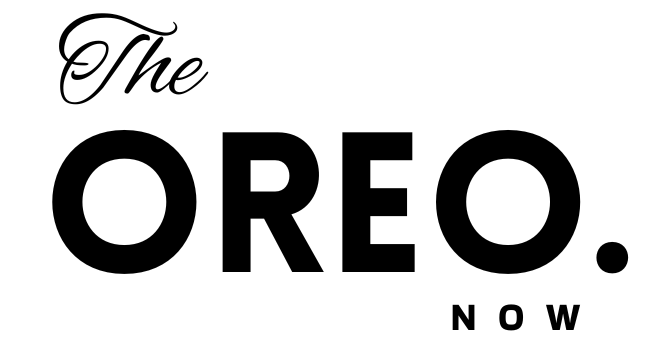

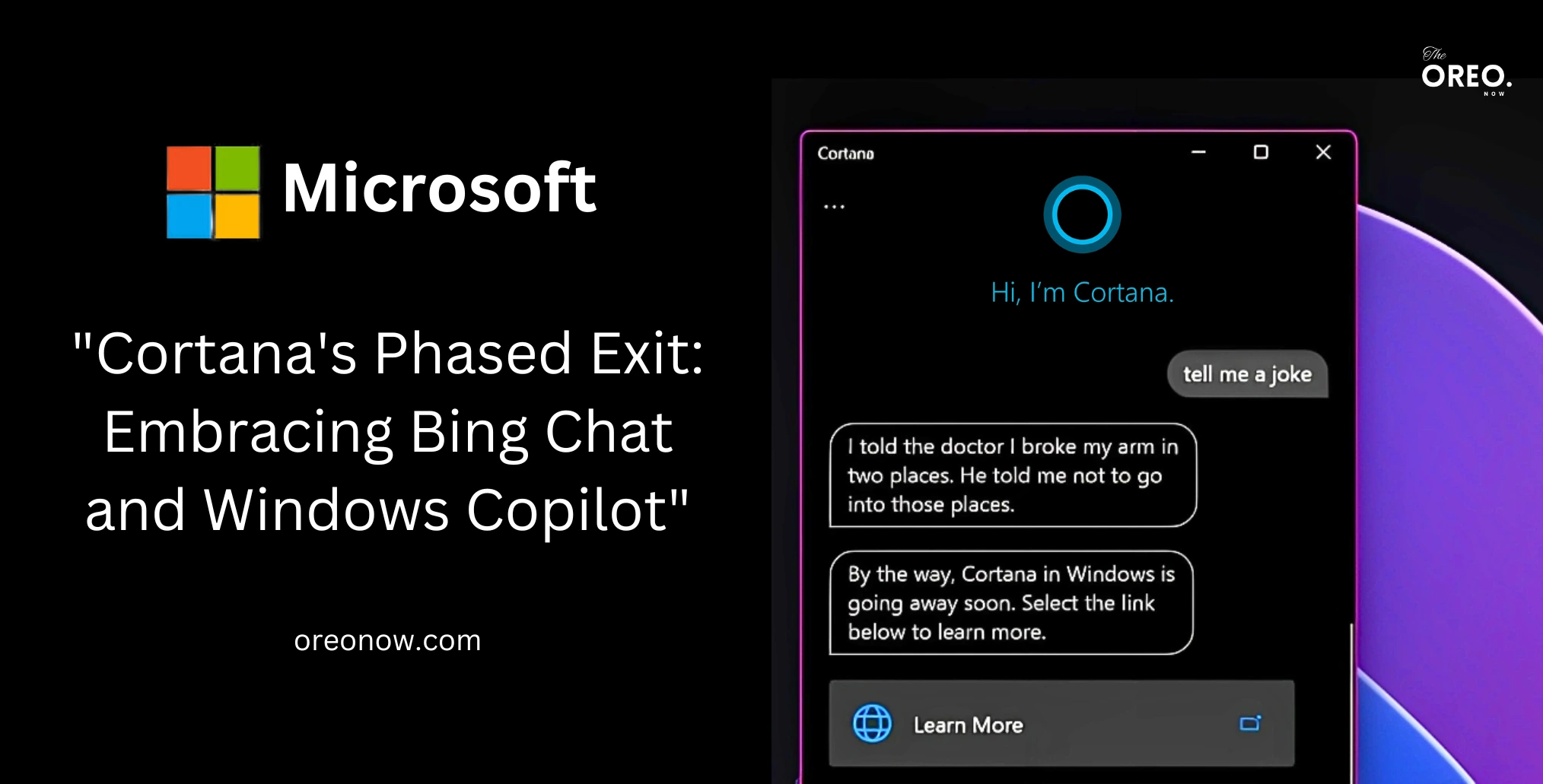

2 Comments