Google Lens now lets you identify skin conditions from images captured on phones
Google has introduced an enhanced feature in Google lens that will let you identify what skin condition you have just by using your phone camera! Either it’s a rash or something major, this feature will let you know how urgent it is to visit a dermatologist.
Skin diseases often leave us confused, we find it hard to get the right terminology and description for the condition. This feature in Google lens will let you know exactly what is happening. Undoubtedly, it cannot be a substitute for a real doctor, but sure can let the users know about the possibilities, and give some basic suggestions.
Google Lens can now analyze and determine potential skin conditions based on the image of skin rashes or irritations provided by the user. This is similar to the Google camera lens feature that we use to search for products but a lot more enhanced and accurate.
This feature eliminates the need for users to provide a textual description, which makes it so much easier to access the results. With a simple capture or selection of an image, users can explore a range of search results displaying the names of various skin conditions, along with visually similar images for further reference. Google Lens’ this enhanced capability now extends beyond skin conditions to recognize ailments such as lip bumps, nail lines, and hair loss.
Google’s Feature That Can Identify Skin Conditions: DermAssist
The feature that is able to identify skin conditions is called DermAssist and it is powered by artificial intelligence (AI). DermAssist has been trained on millions of skin images and can identify more than 90% of the most commonly searched-for skin conditions.
To use DermAssist, you simply need to open the Google Lens app and point your phone’s camera at a skin condition. Google Lens will then analyze the image and provide you with a list of possible conditions. You can also swipe up to see visually similar images for reference.
How to Install Google Lens App?
Here are the detailed steps on how to install the Google Lens app:
- On your Android phone or tablet, open the Google Play Store app.
- Search for “Google Lens”.
- Click on the Google Lens app icon.
- Tap on “Install”.
Once you have the latest version of Google lens app you should be able to use DermAssist. Let’s see how you can install and use the DermAssist feature of Google.
How To Install And Use DermAssist Feature? – Step By Step Guidance
Here are the steps on how to install and use DermAssist:
- Make sure that you have the latest version of the Google Lens app installed on your phone.
- Open the Google Lens app.
- Point your phone’s camera at the skin condition that you want to identify.
- Google Lens will analyze the image and provide you with a list of possible conditions.
- You can swipe up to see visually similar images for reference.
You can have an idea of what you have by the images provided by the feature. If you are unsure about the diagnosis, you can always consult with a doctor. For medical emergencies it’s always best to consult a doctor rather than relying on google searches and apps. These apps and features are more than efficient in providing us a detailed analysis of our skin condition, but for the treatment, one must visit a dermatologist
Tips for using DermAssist
Here are some tips for using DermAssist:
- Make sure that the image of the skin condition is clear and well-lit.
- If you are able, take multiple images of the skin condition from different angles.
- If you have any medical history that may be relevant, be sure to include it when using DermAssist.
- Remember that DermAssist is not a substitute for professional medical diagnosis. If you are concerned about a skin condition, you should always see a doctor.
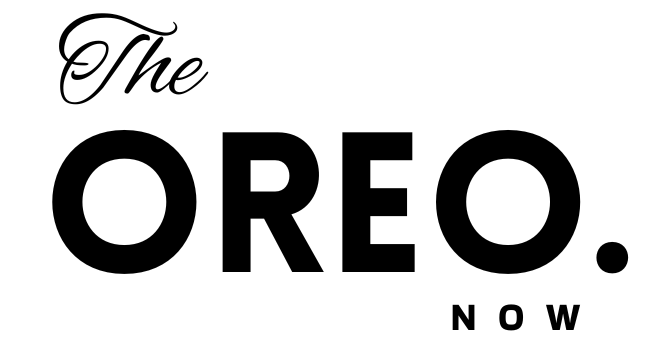

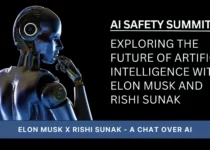
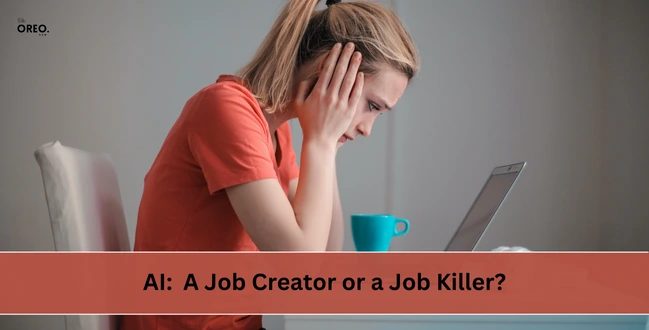
3 Comments